How to Download Instagram Stories on iPhone (Fast & Safe)
Aug 14, 2025
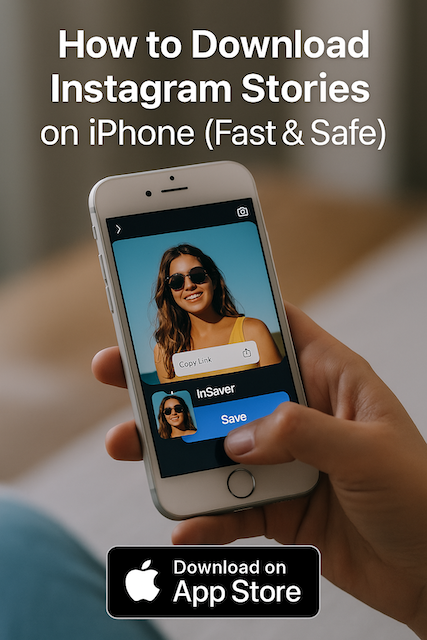
Instagram doesn’t provide a download button for Stories. Here’s how to quickly save public Stories to your iPhone using InSaver: Videos, Story & Reels — no login, no watermark.
Before you start: what you can and can’t download
- Public accounts only. Respect privacy—content from private accounts should not be downloaded.
- Personal use. Always check the creator’s rights. Do not reupload without permission.
- No watermark. InSaver keeps the original quality and doesn’t add a watermark.
Step‑by‑step: save an Instagram Story on iPhone
- Open Instagram and find the public Story you want to save.
- Tap the share icon (paper plane) → choose Copy Link.
- Open InSaver on your iPhone. The link will paste automatically.
- Preview the Story and tap Save.
- Allow Photos access if prompted. The video/image will appear in your Camera Roll.
Tip: reels, videos & photos
InSaver also supports public Reels, videos, and photos. The flow is the same: copy link in Instagram → open InSaver → Save.
Troubleshooting
- “Can’t fetch content” — The account might be private or the link is expired. Try another public Story.
- No sound in video — Make sure the original Story has sound and the device isn’t muted.
- Not in Camera Roll — Check Photos permissions: Settings → Privacy & Security → Photos → InSaver.
FAQs
Do I need to log in?
No, InSaver works without logging into your Instagram account.
Can I download from private accounts?
No. For privacy reasons, only public content is supported.
Is it free?
Yes. Saving public Stories, Reels, and videos is free.
Is it legal to save Stories?
Downloading for personal use is generally acceptable, but copyright and platform terms apply. Always obtain permission before reuploading or distributing content.